Pioneer AVIC-S1 Bedienungsanleitung Seite 1
Stöbern Sie online oder laden Sie Bedienungsanleitung nach Auto Multimedia Pioneer AVIC-S1 herunter. Pioneer AVIC-S1 User Manual Benutzerhandbuch
- Seite / 28
- Inhaltsverzeichnis
- FEHLERBEHEBUNG
- LESEZEICHEN
- AVIC-S1 1
- Table of Contents 3
- 1 Getting Started 7
- Back Components 8
- Right-Side Components 9
- Top Components 9
- Bottom Components 10
- Battery 11
- OK if you 12
- 1.5 Destination Menu 13
- 1.7 Using a SD Card 14
- 2 Bluetooth HF Phone 15
- Phone Menu 16
- 2.4 Placing a Call 17
- Contacts 18
- Call History 19
- 2.6 Receiving a Call 21
- 2.8 Initiating Pair Mode 22
- Troubleshooting and 24
- Maintenance 24
- 3.2 Troubleshooting 25
- Connection Problems 26
- GPS Problems 26
- 3.3 Maintaining Your Device 27
Inhaltsverzeichnis
AVIC-S1 Hardware and Bluetooth Manual
Bottom Components Ref Component Description n Mini-USB Connector Connects to the AC adapter or USB cable. o Car Kit Connector Connects to the opti
1.2 Connecting to AC Power and Charging the Battery You are recommended to fully charge your device before using it for the very first time. 1. Con
1.3 Performing the Initial Startup 1. Slide the ON/OFF switch to the ON position. 2. Your device turns on and prompts you to select the language.
1.4 Turning Your Device On and Off Press and hold the power button for at least 2 seconds to turn on and off your device. When you press the power
1.6 Navigating on the Screen To navigate and select objects on the screen, simply use your finger and touch the screen. The following are possible v
2 Bluetooth HF Phone 2.1 About Bluetooth HF Phone Your device can serve as a hands-free (HF) device for a Bluetooth mobile phone. After establishin
2.3 Starting Bluetooth Mobile Phone 1. Press and hold the MENU button on your device for at least 2 seconds. - or - Tap Settings on the Destination
2.4 Placing a Call After pairing with your mobile phone, you can place a call using any of the four buttons ( Keypad, Contact, Call History, and
Contacts You can transfer contact data of your Bluetooth devices via OPP (Object Push Profile). As long as you have sent such information to your dev
Call History NOTE: Bluetooth HF Phone cannot access the call history stored in a connected mobile phone. Tap the Call History button on the Blueto
R00 Trademarks The Bluetooth word mark and logo are owned by the Bluetooth SIG, Inc. All other brand and product names are tradema
Redial Tap the Redial button on the Bluetooth HF Phone main screen to dial the last number you called or received. MuteCancel 2.5 Operations Dur
z Tap the Mute button to mute your sound so that the other party cannot hear you. To end the mute mode, tap the same button again. z Tap the Ig
2.7 Connecting to a Paired Phone Once you have established a Bluetooth connection with a mobile phone, it will be stored in your device. You can ini
2.9 Closing Bluetooth HF Phone To hide the Bluetooth HF Phone screen, tap the button on the Bluetooth HF Phone main screen. Bluetooth HF Phone is
3 Troubleshooting and Maintenance proNOTE: If you encounter a problem you cannot solve, contact an authorized service center for Troubleshooting an
4. Your device turns on. 3.2 Troubleshooting Power Problems Power does not turn on when using battery power z The remaining battery power may be
Screen responds slowly z Make sure that your device is not running out of battery power. If the problem still exists, reset your system. Screen free
3.3 Maintaining Your Device Taking good care of your device will ensure trouble-free operation and reduce the risk of damage to your device. z Keep
AVIC-S1 AVIC-S1_XZ_EW5_En
Table of Contents Notice ...iii 1 Getting Started ..
3 Troubleshooting and Maintenance...18 3.1 Resetting Your System...
Notice z Before using this product, read “Important Information for the User” (a separate manual) which contains warnings, cautions, and other import
1 Getting Started 1.1 Understanding Hardware Features Front Components Ref Component Description Flashes in blue to indicate that Bluetooth is o
In a list or in Phone Menu: Scrolls through the list or Bluetooth menu buttons by rotating the wheel. Selects the highlighted item by pressing in the
Right-Side Components Ref Component Description n SD Slot Accepts an SD (Secure Digital) card for future map and software upgrades. o Reset Button
Weitere Dokumente für Auto Multimedia Pioneer AVIC-S1


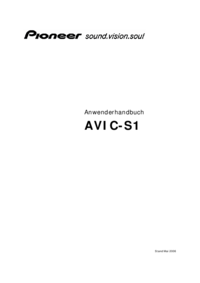





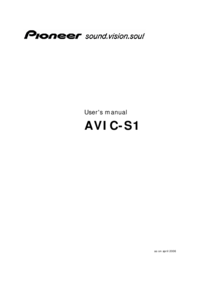


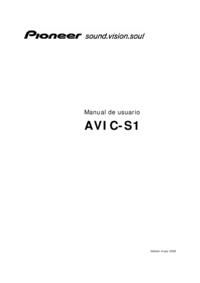








 (8 Seiten)
(8 Seiten)







Kommentare zu diesen Handbüchern