Pioneer AVH-P6300BT Bedienungsanleitung
Stöbern Sie online oder laden Sie Bedienungsanleitung nach Auto Multimedia Pioneer AVH-P6300BT herunter. Pioneer AVH-P6300BT User Manual Benutzerhandbuch
- Seite / 104
- Inhaltsverzeichnis
- FEHLERBEHEBUNG
- LESEZEICHEN
- AVH-P6300BT 1
- Contents 2
- IMPORTANT SAFEGUARDS 4
- To ensure safe driving 4
- Precautions 4
- To avoid battery exhaustion 5
- About this unit 6
- Operating environment 6
- Before you start 6
- Removing the front panel 7
- Re-attaching the front panel 7
- Head unit 9
- Optional remote control 9
- What’s what 9
- Basic operations of this unit 10
- Basic operations 10
- Setting the clock 13
- 87.50 MHz 14
- Abcdeabcdeabcde 14
- Introduction of video 15
- Playing moving images 15
- Introduction of TV tuner 18
- TV tuner 18
- Introduction of sound 19
- Playing audio 19
- Introduction of still image 22
- Playing still images 22
- Introduction of Bluetooth 23
- Bluetooth Telephone 23
- Detailed instructions 25
- Receiving traffic 26
- Using PTY functions 26
- Using the arrow keys 27
- Playing videos from your iPod 29
- Browsing for a video/music 29
- Deleting a paired device 38
- Introduction of menu 40
- Menu operations 40
- Audio Adjustments 41
- Digital Signal Processor 44
- Setting up the DVD player 54
- 16 : 9 LB 55
- System settings 58
- Entertainment settings 66
- Customizing menus 67
- Changing the picture 68
- Setting rear monitor output 68
- Other Functions 68
- About AUX connection methods 69
- Mini pin plug cable (AUX) 69
- Using an external unit 70
- Connecting the units 71
- Installation 71
- Multi-MD player 77
- (sold separately) 77
- IP-BUS cable 77
- Troubleshooting 85
- Error messages 87
- Understanding auto EQ/ 90
- Understanding messages 90
- Indicator list 91
- Handling guidelines 93
- Compressed audio 95
- Sequence of audio files 97
- Using the display correctly 97
- Copyright and trademark 98
- Language code chart for DVD 100
- Additional Information 100
- Specifications 101
- <CRB3568-A/N> UW 104
Inhaltsverzeichnis
Owner’s ManualDVD RDS AV RECEIVERAVH-P6300BTEnglish
Basic operations of this unitWed 28 May12:45 PM1 2RadioDisciPodSDAUXSDRear ViewRearFront3 54 6Touch panel keys1 Displaying the source menu.2Wed 28 Ma
Language code chart for DVDLanguage (code), input codeJapanese (ja), 1001 Dzongkha (dz), 0426 Kurdish (ku), 1121 Kinyarwanda (rw), 1823English (en), 0
SpecificationsGeneralRated power source ... 14.4 V DC(allowable voltage range:12.0 V to 14.4 V DC)Grounding system ... Neg
MP3 decoding format ... MPEG-1 & 2 Audio Layer 3WMA decoding format ... Ver. 7, 7.1, 8, 9, 10, 11, 12(2 ch audio)(Windows Media Play
PIONEER CORPORATION1-1, Shin-ogura, Saiwai-ku, Kawasaki-shi,Kanagawa 212-0031, JAPANPIONEER ELECTRONICS (USA ) INC.P.O. Box 1540, Long Beach, Californ
Operating the scroll barand the scrubber barAudioFader/Balance F/R 0 L/R 0Super BassOnGraphic EQAuto EQHighOffL/R0Sonic Center ControlLoudnessSubwo
Common operations formenu settings/listsStarting the Bluetooth telephonemenu.Refer to Introduction of Bluetooth tel-ephone operations on page 23.Displ
2 Push an SD.3 Eject an SD.Setting the clock1 Switch to Clock Adjustment display.Refer to Basic operations of this unit on page10.2 Select the item to
Introduction of tuneroperationsAbcdeabcdeabcdeWed 28 may12:45 PM87.50 MHzP.CH 2MHzBand:FM1AbcdeabcdeabcdeTANewsLocalRadio87.5061 2 3 4857Touch panel
Introduction of videoplayback operationsYou can view DVD/DVD-R/DVD-RW/CD/CD-R/CD-RW/USB/SD/iPod.If an iPod with video capabilities is connectedto this
9Starting the search function.Refer to Searching for the partyou want to play on page 30.Refer to Selecting files fromthe file name list on page 32.Di
Playing back videos1 Insert the disc into the disc loading slot with thelabel side up.Playback will automatically start.! If you are playing a DVD or
Introduction of TV tuneroperationsWed 28 may12:45 PMTVBand:TV1CH12 P. CH1241 235You can use this unit to control a TV tuner, suchas the GEX-P5700TV
Introduction of soundplayback operationsYou can listen to DVD-R/DVD-RW/CD/CD-R/CD-RW/USB/SD/iPod sound files.Audio CDAbcdeabcdeabcdeabcdeabWed 28 may1
Thank you for purchasing this PIONEER product.To ensure proper use, please read through this manual before using this product. Itis especially importa
cSwitching to Link Searchmode to play songs re-lated to the currentlyplaying song on the iPod.Refer to Displaying listsrelated to the currentlyplaying
Introduction of still imageplayback operationsYou can view still images saved in CD-R/CD-RW/USB/SD.CDCapturePhotoWed 28 may12:45 PMAbcdeabcdeabcdeAbcd
Introduction of still imageplayback as a slideshowoperationsYou can view still images saved in CD-R/CD-RW/USB/SD as a slideshow when listening toanoth
Introduction of Bluetoothtelephone operationsTelephone standby displayAbcdeabcdeabcdeWed 28 may112:45 PM 87.50 MHzP.CH 2Band:FM1AbcdeabcdeabcdeRadioA
aAccepting an incoming call.Making a phone call, whenselecting a phone number.Switching between callers onhold.bEnding a call.Rejecting an incoming ca
Storing and recalling stationsYou can easily store up to six(for tuner)/12(forTV) stations for each band as presets.1 Display the preset screen.Refer
Receiving trafficannouncementsRegardless of the source you are listening to,you can receive traffic announcements auto-matically with TA (traffic anno
OthersEducate (Education), Drama (Drama), Culture (Cul-ture), Science (Science), Varied (Varied), Children(Children’s), Social (Social affairs), Relig
! While this function is in use, the iPod willnot turn off even if the ignition key is turnedoff. Operate the iPod to turn off the power.1 Switch the
! If you perform title/chapter search, fast for-ward/reverse, frame-by-frame playback orslow motion playback during Chapter, therepeat play range chan
Searching for the part you want to play 30Changing audio language during playback(Multi-audio) 31Changing the subtitle language duringplayback (Multi-
2 Switch to alphabet search mode.Switching to alphabet search mode.Alphabet search mode is displayed.3 Touch the first letter of the title of thevideo
Changing audio languageduring playback (Multi-audio)With DVDs/DivX files that provides audio play-back in different languages and differentaudio syste
PBC playback(Function for Video CDs)During playback of Video CDs featuring PBC(Playback Control), PBC ON is displayed.1 Start the search function.Refe
Changing audiobook speed(Function for iPod)!– Playback at a speed faster thannormal!– Playback at normal speed!– Playback at a speed slower than nor-m
2 Capture the image.Refer to Introduction of still image playback op-erations on page 21.Refer to Introduction of still image playback asa slideshow o
3 Select the phone number.# If you want to store the phone number, touchand hold the list.4 Make the call.Refer to Introduction of Bluetooth telephone
3 Touch the list number to select a phonenumber.Name and phone number are displayed in thedetailed list.# If you want to store the phone number, touch
Making a call by enteringphone numberWed 28 may112:45 PMABCDEHGHI01234567890101123456789*0#+COffImportantBe sure to park your vehicle in a safe place
# The PIN code is set to 0000 as the default, butcan be changed. Refer to Entering PIN code forBluetooth wireless connection on the next page.# When e
# To turn automatic connection off, touchAuto Connect again.3 Turn your vehicle’s ACC switch off andon.Switching visible unitThis function sets whethe
IMPORTANT SAFEGUARDSPlease read all of these instructions regardingyour display and retain them for future refer-ence.1 Read this manual fully and car
Introduction of menuoperationsAudioFader/BalanceF/R 0 L/R 0Super BassOnHighOffL/R:0Graphic EQAuto EQSonic Center ControlLoudnessSubwoofer55544433322
Audio AdjustmentsNoteWhen selecting FM as the source, you cannotswitch to Source Level Adjuster.Using fader/balance adjustmentYou can change the fader
2 Touch Graphic EQ on the audio functionmenu.3 Touch c or d to select the desired item.Powerful—Natural—Vocal—Custom1—Custom2—Flat—Super Bass4 Touch t
Boosting the bassYou can boost the bass level.1 Display the audio function menu.Refer to Introduction of menu operations onpage 40.2 Touch c or d to s
Digital Signal ProcessorIntroduction of DSP adjustmentsYou can use this unit to control a DEQ-P6600multi-channel processor (sold separately).By carryi
2 Touch Fader/Balance on the DSP func-tion menu.3 Touch a or b to adjust the front/rearspeaker balance.Range: Front:25 to Rear:25# Select F/R: 0 L/R:
Using dynamic range controlThe dynamic range refers to the difference be-tween the smallest and largest soundsemitted. Dynamic range control compresse
! Panorama (Panorama) extends the frontstereo image to include the surroundspeakers for an exciting “wraparound” ef-fect.! Dimension (Dimension) gradu
1 Display the DSP function menu.Refer to Introduction of menu operations onpage 40.2 Touch Speaker Setting.3 Touch a or b to select Subwoofer (sub-woo
NoteWhen you select a cross-over frequency, you aresetting the cross-over frequency for the subwoo-fer’s L.P.F. (low-pass filter) and the Small speak-
To watch a video image on the front display,park your vehicle in a safe place and apply theparking brake.When using a display connectedto REAR MONITOR
1 Display the DSP function menu.Refer to Introduction of menu operations onpage 40.2 Touch Time Alignment and then touchAdjustment.# Adjustment can on
2 Touch Parametric EQ.3 Touch a or b to select the desired item.EQ (equalizer)—SP-Select (speakers)—Band(bands)—Frequency (center frequency)—Level (eq
! If the microphone is placed in an unsuitableposition the measurement tone may becomeloud and measurement may take a long time,resulting in battery d
4 Select the position for the seat onwhich the microphone is placed.Refer to Using the position selector on page44.# If no position is selected before
Setting up the DVD playerSetting the subtitle languageYou can set a desired subtitle language. Whenavailable, the subtitles will be displayed in these
Setting the multi-angle DVDdisplayThe angle icon can be set so it appears onscenes where the angle can be switched.1 Display the Video Setup menu.Refe
Setting the code number and levelA code number must be registered in order toplay back discs with parental lock.1 Display the Video Setup menu.Refer t
2 Touch DivX Subtitle on the Video Setupmenu to select the desired subtitle setting.! Original – Display the DivX subtitles! Custom – Display the DivX
System settingsSwitching the auxiliary settingActivate this setting when using an auxiliarydevice connected to this unit.1 Display the system menu.Ref
RDS settingLimiting stations to regionalprogrammingWhen AF is used, the regional function limitsthe selection of stations to those broadcastingregiona
If you want to dispose this product, do not mixit with general household waste. There is a se-parate collection system for used electronicproducts in
If text information such as the title name, artistname or a comment is embedded in a Eur-opean language or Russian, they can also bedisplayed on this
Setting the automatic openfunctionTo prevent the display from hitting the shiftlever of an automatic vehicle when it is in theP (park) position, or wh
Switching the warning toneIf the front panel is not detached from thehead unit within four seconds of turning offthe ignition, a warning tone sounds.
Setting the video signalWhen you connect this unit to an AV equip-ment to this unit, select the suitable video sig-nal setting.! As this function is i
Before operating the auto EQ function! Carry out auto EQ in as quiet a place aspossible, with the car engine and air condi-tioning switched off. Also
8 When the 10-second countdown starts,get out of the car and close the door within10 seconds.A measurement tone (noise) is emitted fromthe speakers, a
Entertainment settingsSelecting the illumination colorThis unit is equipped with multiple-color illu-mination.Direct selection from presetillumination
Customizing menus1 Display menu columns to register.Refer to Introduction of menu operations onpage 40.You can customize menus exceptVideo Setup menu.
Changing the pictureadjustmentYou can adjust the Brightness (brightness),Contrast (contrast), Color (color) , Hue (hue),Dimmer (dimmer), Temperature (
Adjusting the responsepositions of the touch panels(Touch Panel Calibration)If you feel that the touch panel keys on thescreen deviate from the actual
In case of troubleShould this product fail to operate properly,please contact your dealer or nearest author-ized Pioneer Service Station.Protecting yo
% Insert the stereo mini plug into theAUX input jack on this unit.Refer to Installation on the next page.Refer to What’s what on page 9.Using an exter
Connecting the unitsWARNING! To avoid the risk of accident and the potentialviolation of applicable laws, no viewing offront seat video should ever oc
— Never cut the insulation of the power cableof this unit in order to share the powerwith other devices. The current capacity ofthe cable is limited.—
En73Section14InstallationInstallation
Connecting the power cordMicrophone input Jack (MIC) Microphone (supplied)4 mWired remote input (WIRED REMOTE INPUT) Hard-wired remote control adapter
26 pin cable (Supplied with Navigation unit)Insert the 26 pin cable in the directionindicated in the figure.Navigation unit(AVIC-F220 (soldseparately)
When connecting to separately sold power ampThis productRear output(REAR OUTPUT)Front output(FRONT OUTPUT)Subwoofer output(SUBWOOFER OUTPU
Connecting the systemThis productWired remote input (WIRED REMOTE INPUT) Hard-wired remote control adapter can be connected (sold separately).IP-BUS i
When connecting the external video component and the displayThis productExternal video component (sold separately)RCA cables (sold separately)Audio in
When connecting with a multi-channel processorThis productIP-BUS input Optical outputWired remote input (WIRED REMOTE INPUT) Hard-wired remote control
NoteSwitch your engine ON or set the ignition switchto ACC ON before pressing RESET in the follow-ing situations:! After completing connections! When
When connecting with a rearview cameraWhen this product is used with a rear viewcamera, it is possible to automatically switchfrom the video to rear v
InstallationNotes! Check all connections and systems beforefinal installation.! Do not use unauthorized parts as this maycause malfunctions.! Consult
211 Side bracket (small)2 Flush surface screw (5 mm × 6 mm)2 Install the unit into the dashboard.Insert the mounting sleeve into the dashboard.And the
1321 Mounting sleeve2 Screw (2 mm × 3 mm)3 Trim ringInstalling the microphoneCAUTIONIt is extremely dangerous to allow the micro-phone lead to become
121 Microphone clip2 ClampUse separately sold clamps to secure thelead where necessary inside the vehicle.When installing the microphone onthe steerin
TroubleshootingCommonSymptom Cause Action (Refer-ence page)The power willnot turn on.The unit willnot operate.Leads and con-nectors are incor-rectly c
Symptom Cause Action (Refer-ence page)Nothing is dis-played.The touchpanel keys can-not be used.The rear viewcamera is notconnected.Connect a rearview
Symptom Cause Action (Refer-ence page)The image isextremely un-clear/distortedand dark dur-ing playback.Some discs fea-ture a signal toprohibit copyin
Message Cause ActionProtect All the files onthe inserted discare embeddedwith DRM.Replace the disc.Skipped The inserted disccontains DRMprotected file
Message Cause ActionCheck USB The USB connec-tor or USB cablehas short-circuited.Check that theUSB connector orUSB cable is notcaught in some-thing or
Head unitPart Part1 Volume/MUTE/8 OPEN/CLOSE2MENUDisplaying themenu.Returning to thenormal display.9AUX input jack(3.5 mm stereo/video jack)Use to con
BluetoothMessage Cause ActionError-10 The power failedfor the Bluetoothmodule of thisunit.Turn the ignitionswitch OFF andthen to ACC or ON.If the erro
Indicator listArea 1 Area 2Area 3Area 1Indicates that the selected fre-quency is being broadcast instereo.Indicates that a radio text has beenreceived
Area 2Shows the disc/album currentlybeing played.Shows the track/song currentlybeing played.Shows the comment currently beingplayed.Shows the artist n
Handling guidelinesDiscs and playerUse only discs featuring any of following logos.Use 12-cm discs. Do not use 8-cm discs or an adapterfor 8-cm discs.
SD memory cardThis unit supports only the following types of SDmemory cards.! SD! SDHCKeep the SD memory card out of the reach of chil-dren. Should th
JPEG picture filesJPEG is short for Joint Photographic Experts Groupand refers to a still image compression technologystandard.Files are compatible wi
LPCM: Not compatibleBit rate: 8 kbps to 320 kbps (CBR), VBRSampling frequency: 8 kHz to 48 kHzCompatible external subtitle file extension: .srtSupplem
CAUTIONPioneer accepts no responsibility for data lost onthe iPod, even if that data is lost while this unit isused.Sequence of audio filesThe user ca
Liquid crystal display (LCD) screen! Heat from the heater may damage the LCDscreen, and cool air from the cooler maycause moisture to form inside the
MP3Supply of this product only conveys a licensefor private, non-commercial use and does notconvey a license nor imply any right to usethis product in
Weitere Dokumente für Auto Multimedia Pioneer AVH-P6300BT

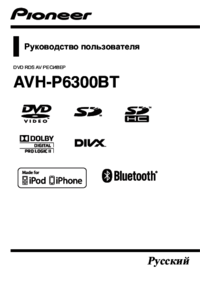






 (132 Seiten)
(132 Seiten)








Kommentare zu diesen Handbüchern